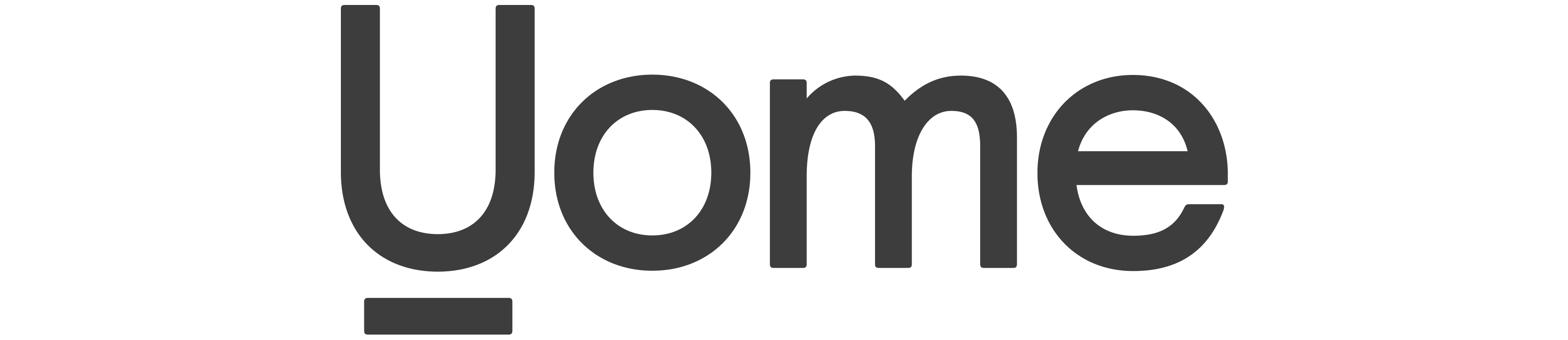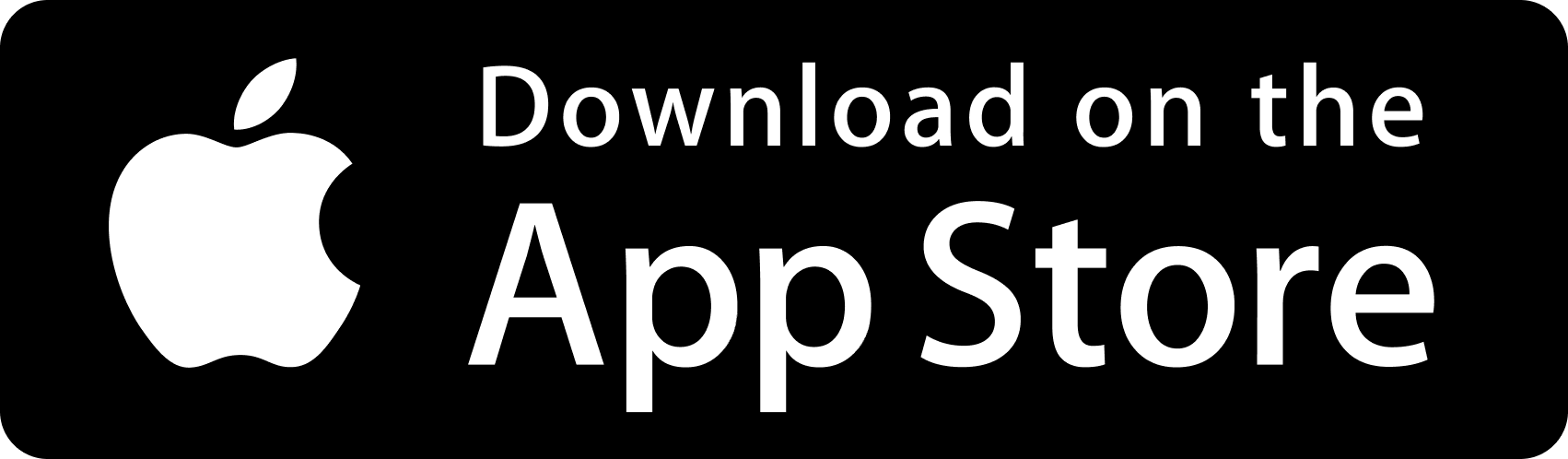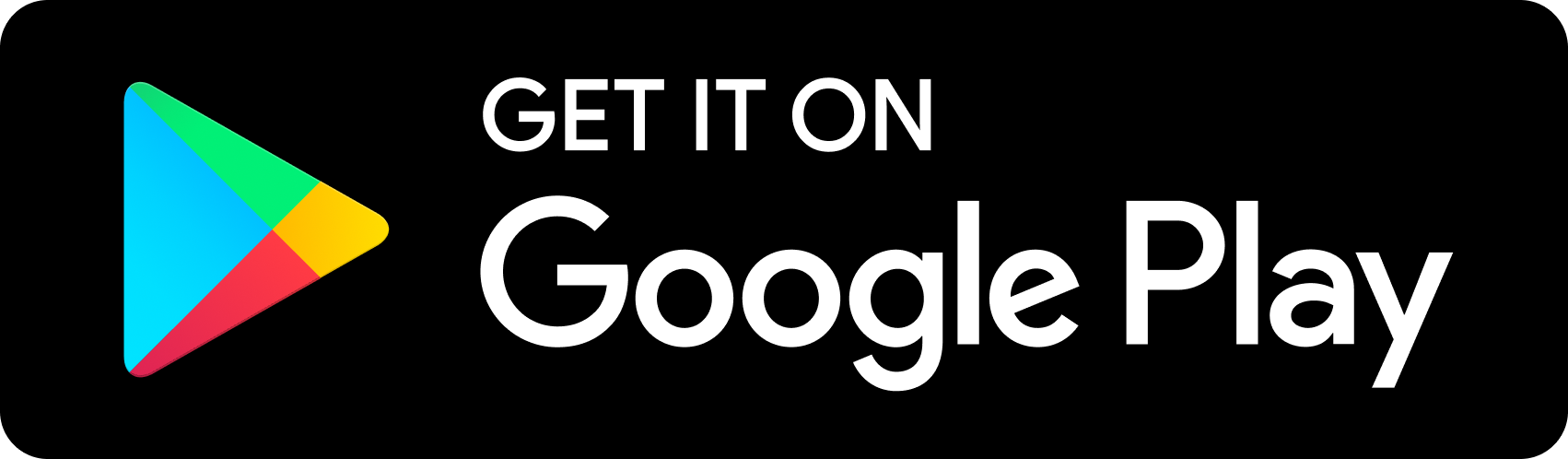What do you need help with?
Uome help and support
My Account
How do I set up my account?
Download the Uome app and click Get Started. We’ll need to verify your email when you sign up so keep an eye out and check your junk/spam folder. Once you’re logged in our profile wizard will take you through the set-up.
Watch the instruction video
Why do you need my name and address?
In order to create an invoice, it’s a legal requirement to show the person/company details providing the service. This also works the same way if somebody was providing you with an invoice as your billing information.
I don’t have a logo?
That’s fine – you can upload an image of yourself so people know who they are dealing with. You can update your profile icon at any time.
What business details do you need?
We’re here to support solopreneurs. If you haven’t yet registered your company – don’t worry. Just enter the name you wish to trade as. If you are legally registered and required to submit tax returns please ensure you add your company no. and vat no.
Which bank details should I provide?
Please add the bank details of where you wish your funds to be sent. This will be displayed on your invoice and is used for card payments and Klarna pay-outs.
I can’t access my account?
You can reset your password on the log in page of the Uome app. We’ll then send you an email with a magic link to get access to your account.
Unable to login?
Please check the email and password you entered is correct. You must also have data/internet connection to authenticate with Uome.
How do I delete my account?
We’re sorry to hear you wish to leave us. Please send an email to support@myuome.com and we’ll process your request.
Invoicing
How do I create an invoice/quote?
Just click the + icon within the Uome app where you’re on the home screen or within chat. This will take you through the steps of creating a quote or invoice.
Watch the instruction video
My customers are not on Uome?
We send your customer the invoice via email which includes information on how to to pay. It’s recommended to encourage them to join Uome so that you can keep track of payments and conversations all in one place. This protects both you and them!
What happens when a quote is approved?
If a customer approves your quote, we automatically convert this into an invoice saving you time.
Can I copy invoices?
If you have a recurring invoice, click on the invoice and select copy. This will allow you to re-generate the invoice with a new due date.
How to add notes to a quote or invoice?
You can add notes to a quote or invoice using the pencil icon from the summary window. This will allow you to include any additional information, and any terms and conditions around the service you are providing.
Unable to create an invoice?
This is due to one of the following reasons
- Your profile is not completed. Before you can create an invoice you must add your full name, address and bank details.
- The customer you are trying to invoice does not have their address details filled in Uome. You can send an Address Request for them to complete this.
- You have reached your monthly limit. You can upgrade your plan for unlimited invoices.
Can I backdate my due date?
Unfortunately not, all due dates must be set in the future for when the final balance is due.
What if I’ve made a mistake?
You can cancel and recreate an invoice easily from within the app.
How does the monthly limit work?
If you are on the Free or Pay As You Go plan. You can invoice up to £3,000 per month. Once you exceed this limit, you will have to wait until next month.
You can view your monthly limit on the Home dashboard to keep track.
Read more about our plans here
Want to send your customer a reminder?
Go to the invoice you want to send a reminder for. In the modal you will see a button ‘Send a reminder’. This will trigger an email and notify your customer/client.
Can I add jobs to my calendar to align with my schedule?
Of course, go to the invoice and click ‘Add to calendar’. This will create an event with your client/customer name and reference. You can select the date/time as you require. The due date is the default date set when the event is created to your calendar.
Payments
How long does it take for an invoice to settle after a payment?
Once a payment has been received, the invoice is automatically updated to reflect the amount paid. If your customer has outside of the app, you will need to manually mark the invoice as paid.
How can a customer pay via Instant Transfer?
In order to use account-to-account payments, you must first subscribe. This will allow your customers to pay you directly via their banking app using a secure link. You receive funds instantly using the bank transfer method.
My customer doesn’t have the option to pay by card?
In order for your customers to pay with card, Stripe needs to be connected to your profile. Learn more here
How do customers use Apple or Google Pay?
Once you’ve connected your profile with Stripe. Apple Pay and Google Pay will be offered as payment options providing their device is compatible and a card has been set-up on their mobile wallet.
There is no Klarna option available for my customer?
You must have Klarna enabled on your Stripe account before you can offer Klarna to your customers. Learn more here
Why did a payment link expire?
We take security seriously, a payment link expires if there has been no action or another payment method has been selected which differs from the original choice. In order to continue, please ask the customer to check their email or refresh their browser.
Can I disable card payments?
Fancy switching back to traditional BACS? Not to worry, you can disable card payments by heading to Account Settings > Card and Finance. Here you will find the option to enable/disable Stripe Payments. Please note this will turn off Klarna payments also.
Contacts
How do I add contacts?
Click the + within the app and choose new contact. You can select a contact stored from your phone or use the quick add option. Once added your new contact will appear in chat.
Watch the instruction video
What if I don’t have a contacts address?
No problem, when you add a contact we only need their name and email. They will then be invited to Uome. An address is required for invoicing, if your contact does not have Uome we will send them an email which allows them to add their address details so you can move forward with your business.
Does my contact need to use the app?
No, we send your customer the invoice via email which includes information on how to to pay. It’s recommended to encourage them to join Uome so that you can keep track of payments and conversations all in one place. This protects both you and them!
Can I import contacts?
Yes, you can import contacts from your phone book using the Contacts button and allowing Uome access to sync your phone contacts.
Open Banking (UK only)
What is Open Banking?
The digital world of payments is evolving, open banking is a safe and secure way to process payments and data. It’s effective against fraud and allows you to get paid instantly.
Subscribing to this feature in Uome allows you to get 100% of your money, avoiding fees per transaction like on card payments.
*Fair usage applies.
What are the benefits of A2A payments?
Open Banking enables more innovative financial services for businesses and consumers. It has changed the way people make payments using a direct account-to-account method – which is quicker, easier, secure and more cost effective than traditional payment methods.
How do I connect Instant Transfers?
In order to enable Instant Transfers on Uome, you must first verify your identity using Stripe within the app, and subscribe in-app.
You must then go into the Instant Transfers settings in Uome and click ‘Connect’. This will add your business as a recipient which will allow customers to pay you via their banking apps.
Watch the instruction video
Identity check keeps showing up?
You need to complete an identity check via Stripe. To do this go to Card and Finance in the App and click Connect.
The identity check is considered complete once Charges and Payouts are enabled. You can view this in the Settings within the Stripe section in the app.
To see the status of your on-boarding in Stripe, click ‘Connect’ in the Settings of Card and Finance. This will inform you if any missing information is required
Will I get notified when someone pays me?
Yes, you will receive a notification in Uome indicating that the payment has been received.
If you have push notifications enabled on your banking app, you may also get another message from your institution informing you of any activity.
Can I update my bank details after connecting?
Of course, head over to your account settings and update your bank details.
Once you have done this, you will need to reconnect as a recipient in the Instant Transfers settings.
Customer does not see option to Pay via Bank?
You must be subscribed and have Instant Transfers enabled on your account. Please ensure your status is ‘connected’ on the Instant Transfer setting. Learn more here
My customer is unable to complete payment as the recipient is not set-up?
Some banks for e.g. Tide have extra security and do not allow open banking payments unless you set-up the person you are paying as a recipient first in your banking app.
Please ensure they have set you up as a recipient first before they attempt to make payment.
Customer has paid but it's not yet confirmed in the app?
Sometimes it can take banks up to 12 hours to send a final response, even though you have received the funds. Please wait until this time has lapsed before manually settling the transaction.
My customer can’t find their bank, what do I do?
If your customer’s bank is not eligible for open banking and immediate settlement, simply send your customer an invoice which will allow them to pay using a credit- or debit card instead.
Customer has selected bank, but banking app is not launching?
This is related to device settings. Pop-ups and app redirection must be enabled in order to launch their banking app. Alternatively the customer will be prompted to log in to the web version for the bank account to complete payment.
My customer can’t see their account on the banking app?
Some customers have multiple accounts with one institution. In most cases your customer has online banking for one account (e.g. current) but not the other (e.g. credit). In order to pay with an account using instant bank transfer, they must first set-up online banking with their institution.
Stripe
What are the benefits of using Stripe?
Connecting Stripe within Uome allows you to accept card payments from your customers directly within Uome chat. It also enables you to offer Klarna, Apple Pay and Google Pay as methods of payments. * Fees apply.
Watch the instruction video
I don’t have a registered company?
Stripe is built for all kinds of businesses and individuals who may not have a company. When registering your Stripe account – be sure to select you are an Individual/Sole Proprietor.
Don’t have a business address?
You can use your home address if you don’t have a business address.
How do I change my payout frequency?
Go to your Stripe dashboard and select Settings > Business Accounts & Scheduling. Read more about Stripe Payouts here
What does it cost?
You can learn more about Stripe transaction fees here
Can I disable card payments?
Fancy switching back to traditional BACS? Not to worry, you can disable card payments by heading to Account Settings > Card and Finance. Here you will find the option to enable/disable Stripe Payments. Please note this will turn off Klarna payments also.
My payout hasn't arrived?
Sometimes they take up to 14 days for the first payment because of Stripe’s verification process. After that, you should receive payouts depending on the frequency you’ve set.
If your expected payout was sent less than five business days ago, your payout funds have left Stripe and the payout is being processed by your bank. Banks can add extra days, including weekends and bank holidays. Once the bank has finished processing your payout, they will deposit the funds into your account automatically. Although the payout funds have left Stripe, your bank may not have an update yet.
Please also log into Stripe and check there are no alerts or messaging, as your account may require further verification.
Learn more here
Klarna
How do I enable Klarna?
Klarna should be enabled by default once you have completed the Stripe verification process.
Alternatively, sign into your Stripe dashboard and select your Uome account. Go to your Payment Settings in Stripe, and click Eligible methods. Under ‘Requires Action’ section, find Klarna and click ‘Request access’.
How is Klarna offered to my customers?
Klarna is offered when a customer attempts to pay an invoice in Uome. Payment options differ for each individual based on multiple factors. If a customer is eligible for Klarna, you get paid upfront.
What does it cost?
You can learn more about Klarna transaction fees here
Can I disable Klarna payments?
You can disable Klarna payments by heading to Account Settings > Card and Finance. Here you will find the option to enable/disable Stripe Payments. Please note this will turn off card payments also.
Sales tax
Do I need to submit a VAT return?
If your earnings exceed £85,000, it is mandatory for you to register for VAT. Uome offers support for both the standard and flat rate schemes, as well as the choice between the CASH or ACCRUAL basis. The report you generate will vary depending on the options you choose.
How do I set-up VAT?
Go to your business settings
- VAT > VAT settings
- Enter your registered VAT no.
- Select your accountancy structure
Once you have enabled VAT, all of your future income and expenses will start recording VAT.
Each invoice or payment will display options for you to record VAT in the right manner for your business. The rates displayed are based on your country.
What are the VAT schemes?
Standard Rate VAT Scheme
Under the Standard Rate VAT Scheme, you are required to charge VAT on invoices, typically at a rate of 20%, and then remit this amount to HMRC (Her Majesty’s Revenue and Customs). You can reduce the overall VAT payment by claiming VAT on eligible expenses. It is important to keep track of both the VAT charged on your income and the VAT paid on expenses. For further information, you can visit the gov.uk website.
Flat rate VAT scheme
If your earnings fall below £150,000, you have the option to use the Flat Rate VAT Scheme instead of the Standard Rate scheme. This scheme aims to simplify VAT management. You still charge the applicable VAT rate on your sales, usually 20%. However, during each VAT period, you calculate your total sales inclusive of VAT and multiply it by the relevant flat rate specified for your industry. Unlike the Standard Rate scheme, you are not required to keep track of VAT on expenses. You can find more details on the gov.uk website.
To understand it better: With the Standard Rate scheme, the VAT should not be considered when calculating your profits since the money flows through you and is eventually paid to HMRC.
In the case of the Flat Rate scheme, you can generate a “profit” from the difference between the VAT you add to your charges and the VAT you reclaim from HMRC. This “profit” will be subject to taxation as part of your overall profit. Therefore, you need to include both the VAT you charge and the VAT repayment you receive when reporting your tax figures. This is why the Flat Rate figures are presented inclusive of VAT, and you should deduct the Flat Rate VAT repayment you receive from your total income as well.
Still not sure?
VAT can be a complex subject to navigate. If you are unsure, it is advisable to consult with your accountant or tax advisor.
What’s the difference between cash and accrual basis?
Cash Accounting Scheme
- VAT is recorded and paid based on when you receive payment from customers.
- VAT is reclaimed based on when you make payments to suppliers.
- It aligns VAT with actual cash flow, providing potential cash flow benefits.
- You may qualify if your business meets certain criteria and turnover thresholds.
Accrual Accounting Scheme
- VAT is recorded and paid based on when you supply goods/services or issue invoices, regardless of payment status.
- VAT is reclaimed based on when you receive goods/services, regardless of payment status.
- It reflects the financial position of your business more accurately.
- It is the default scheme for most businesses.
When choosing a scheme, consider your cash flow, transaction nature, and VAT recovery/payment implications. Consulting an accountant or tax advisor is recommended to determine the best accounting scheme for your business.
How to create your VAT return?
Uome offers the capability to record your VAT income and expenses, regardless of whether you follow the accrual or cash basis, and whether you are on the standard scheme or flat rate scheme.
To submit your VAT return, follow these steps:
- Navigate to the VAT Returns section in your business settings
- Select the start and end dates corresponding to the VAT period you are submitting for
- Generate the report
Uome will generate a report that includes all your business transactions in compliance with Making Tax Digital (MTD) regulations. You can then provide this report to your accountant, who will be able to review and finalise your data, and use accounting software to submit your VAT return.
HMRC
Is Uome HMRC recognised?
Yes, Uome is fully compliant with HMRC’s Making Tax Digital (MTD) requirements, making it a trusted software for submitting your VAT returns.
How do I submit VAT obligations?
In the Uome app, follow these simple steps to submit your VAT obligations effortlessly:
- Navigate to the HMRC section and click on the ‘Check HMRC’ button. If you haven’t already authenticated your account, this step will guide you through the process.
- You’ll find “Open Obligations” for outstanding VAT returns. Click on the obligation for the relevant period to start the process.
- Calculate your VAT report, and Uome will automatically retrieve all the necessary information from your records within the app.
- For added clarity, a detailed VAT return statement will be emailed to you. This statement breaks down your figures, giving you a clear understanding of the numbers.
- Feel free to seek advice based on the statement to ensure the accuracy of your information.
- Once you’re satisfied with the accuracy of your data, click “Submit to HMRC.” This action signifies that you’re making a legal declaration, confirming the truthfulness of the information being sent.
Uome simplifies the VAT submission process, ensuring both convenience and compliance for your financial obligations.
How do I register for VAT MTD?
To register for Making Tax Digital (MTD) for VAT, you need to ensure your business is eligible and then sign up for MTD through your HMRC online account. You can follow the step-by-step instructions provided by HMRC to complete the registration process.
Please see the government website for more information
I'm unable to log into the government gateway?
If you’re experiencing login issues with the government gateway, you may need to reset your password or resolve any account-related issues. First, try resetting your password through the official HMRC website. If the problem persists, consider contacting HMRC’s support for assistance with your account.
Why are no VAT obligations being displayed on my account?
If you’re not seeing any VAT obligations on your account, it could be due to several reasons. Make sure you’ve registered for MTD and linked your VAT account correctly. Also, ensure you’ve submitted any outstanding VAT returns. If the issue persists, it’s advisable to contact HMRC support for guidance to ensure there are obligations outstanding.
I've submitted my VAT obligation, but it still shows as 'open'?
If you’ve submitted your VAT obligation, but it continues to display as “open,” it might be due to processing delays at HMRC. It’s common for the status to take some time to update.
Can I make corrections to a submitted VAT return through MTD?
If you’ve made an error in a submitted VAT return, you can usually correct it by making an adjustment in your next VAT return. HMRC allows for adjustments to correct errors in previous submissions. However, if the error is substantial or requires urgent attention, it’s advisable to contact HMRC for guidance on the specific correction process.
Expenses
How do I record an expense?
An expense can be related to running your business or supplier costs when providing a service to your customer. Here we explain the 2 different ways to record an expense in the Uome app. Please ensure you attach an image of the receipt.
Running the business
On the main menu, click on Expenses under the Tax option – this will allow you to add business related expenditures. Please ensure you attach an image of the receipt.
Invoice related expense
Find the invoice you wish to associate an expense to in chat or the payments screen. Click on the Expenses button – this will allow you to add related expenses for the specific invoice.
Watch the instruction video
What are expenses?
Running a business is more than just creating invoices and getting paid. It’s also about your supplier costs. In Uome, we make it easy for you to record expenses which you report on your annual returns.
You can claim certain expenses against tax by offsetting against your personal tax allowance to lower your tax payment. Below are examples of expenses you can claim:
- Advertising and marketing
- Employee benefits
- Entertainment
- Furniture, equipment, and machinery Insurance
- Interest payments and bank fees
- Licenses and permits
- Meals
- Membership fees
- Office costs
- Office supplies
- Payroll
- Professional fees and business services
- Rent or mortgage
- Taxes
- Training and education
- Travel expenses
- Utilities
- Vehicle expenses
- Website and software
Remember to keep copies of your receipts!
Can I upload or import expenses?
Yes, absolutely! Uome offers a convenient way for you to streamline your expense management. You can easily import external transactions into Uome using the versatile .CSV file format. This feature comes in handy, especially if you have expenses occurring outside of the app that you’d like to incorporate into your financial records.
To get started with importing expenses please read the step-by-step guide
How do I report my income and expenses?
On the main menu, click on Reports under the Tax option – this will allow you to select a to and from date and the required format for your report. A copy will be emailed to you containing all the relevant information.
Watch the instruction video
Inventory
What is the catalogue?
This is your product inventory – where you can store products and services (description and cost) for ease of checkout when creating invoices and quotes. When you have added items to your catalogue, you can select it from the create invoice/quote screen.
Where do I add items to the catalogue?
On the main menu, click on Catalogue under the settings option. Here you can add items which will be presented when creating invoices and quotes.
Watch the instruction video
Order Requests
What’s a order request?
An order request is when someone makes a request for your services through Uome. You will then have the ability to approve or reject the order depending on your workload.
Purchase orders can only be requested if you have items in your catalogue and the option enabled in settings.
Who can send a order request?
Any connected user on Uome will have the option to request an order from your listed services. We send both customer and merchant the order and invoice via email and information on how to pay. It’s recommended to use Uome chat to keep all conversations in one place. This helps both parties!
What happens when an order is approved?
If a purchase order is approved, we automatically convert this into an invoice to allow payment.
Customers are unable to create a purchase order?
This is due to one of the following reasons:
- You do not have any items added to your catalogue
- The customer you are trying to invoice does not have their address details filled in Uome. You can send an Address Request for them to complete this.
- You do not have Order Requests enabled in your settings
Subscription
What do I get when I subscribe?
Subscribing gives you access to our wider range of features. It also removes any billing limits and allows you to take advantage of instant account-to-account payments
You can learn more about our different packages here
How do I subscribe?
Go to your account settings by clicking the avatar on the header bar. Here you will find the option called ‘Manage Plan’.
You will be then be able to subscribe in-app using the options available. Charges will be made using the method chosen on checkout.
Can I cancel my subscription?
We’re sorry to hear that our subscription isn’t suited to your needs. In order to cancel your subscription you must go to your app store settings on your device.
There you will find your active subscriptions with the option to cancel.
If you signed up via an affiliate – you can manage and cancel your subscription at anytime here
Point of Sale
What is Uome’s Point of Sale?
Uome’s POS allows you to accept payments in person using only your smartphone via the Uome mobile application. No additional card reader or hardware is needed.
Where a traditional POS terminal requires both hardware and software components, as well as a complex suite of software to manage inventory, tracking sales and other customer activities.
Uome allows your customers to simply tap their card behind your phone or scan a QR code on your phone screen to accept a payment via our open banking solution (UK only), which settles the funds directly to your bank account, immediately after your customer confirms the payment.
With Uome’s state of the art POS system, the only thing you need to run your business and get paid is your smartphone.
How do I create a sale?
Before creating a sale – please ensure you have enabled at least one payment method.
Using the keypad:
Click POS in the bottom navigation bar
Enter the total amount you want to charge and click the Proceed to Payment button
Simple as that – 3 easy steps!
Using the catalogue:
Uome’s catalogue allows you to add products and services to your inventory. When creating a sale through your catalogue – select the specific goods or services, and the quantity of each to generate your sale*.
*If you are VAT registered and have added your VAT number to Uome, this will be calculated and displayed before generating the sale.
Watch the instruction video
How does the POS payment work?
Once you have created your sale, the Uome app will show either Tap to Pay or QR code on your phone which you present to the customer.
Your customer taps their phone (with a device wallet) or contactless card on your phone or scans the QR code using the camera function on their phone. They will then be asked to select their payment method and authenticate the payment.
Once payment has been completed, you will receive a notification on your phone.
My customer wants a receipt?
There are two ways to send a receipt to your customer
- When you have received payment, you will see the option called ‘Send receipt’. This will allow you to enter the customer email address. When you click Send a receipt will be sent to the email.
- Go to settled orders in the POS screen and click the relevant sale. You will see the option ‘Send Receipt’. Enter the customer email and click send.
Please ask your customer to check their junk folder. You can resend receipts via the settled orders tab if required.
I can’t access POS in the app?
Please ensure you have enabled a payment gateway. This is required in order to generate sales and initiate payments for Uome’s POS feature.
How do I refund my customer?
Go to your banking app, and create a bank transfer using your customers details. The ability to initiate refunds via the Uome app is coming soon.
Tap to Pay
Enable Tap to Pay on iPhone?
– Check that your iPhone is running iOS 16.4 or higher. To check if your software is up to date, go to Settings > General > Software Update.
– Sign into your iPhone by going to Settings > Sign in to your iPhone. If you are already signed in, you will see your name at the top of the Settings screen.
– Log into the Uome app and go More > Tap to pay
– Complete the identity check to continue enabling Tap to pay within Uome
– Toggle on Tap to pay in settings
– Enable the required permissions when prompted
– Verify that the correct Apple ID is shown before you click Agree & Continue
Enable Tap to Pay on Android?
– Ensure your Android device is running on Android version 11 or higher. To check your software version, go to Settings > About Phone > Software Information.
– Make sure you are signed in to your Android device with your Google account. You can verify this by going to Settings > Accounts. If you’re already signed in, you’ll see your Google account listed here.
– Log into the Uome app and go More > Tap to pay
– Complete the identity check to continue enabling Tap to pay within Uome
– Toggle on Tap to pay in settings
– Enable the required permissions when prompted
How to accept payments using Tap to Pay?
– After you have enabled Tap to pay. Go to POS
– Enter an amount or select items from your catalogue and click Proceed to payment
– Click on Tap to pay. This will connect to your device to work as a card reader
– Get your customer to tap their phone (with a device wallet) or card to make a payment
When do I receive my payouts?
Payments made using Tap to Pay in Uome are collected via Stripe. Read more about Stripe Payouts here
E-commerce
Do I need to create a website?
No, we do it all for you. Simply add your items and products to your catalogue. Once you’ve done this head over to the E-Commerce settings and click connect. That’s it! Your brand new shiny website will be available within seconds.
How much does it cost to host?
Your website is hosted as part of your subscription plan, at no extra cost! That’s right. No hidden fees or catches. We’re here to look after you.
What type of orders do you support?
You can toggle between deliveries, click and collect or table service. Depending on your style of business, you can choose options which suite you. Our smart dashboard will let you view all orders for you to stay on top of your sales.
How do customers pay me?
It’s all linked to your Uome account. Your customers will be able to pay via the payment options you have enabled in the app. Even if you choose to disable these options – it will reflect in real-time on your website.
Do I get my own website link?
Yes, every seller will have their own unique e-commerce website link. You can share this on your social network, existing website (if you have one) or why not go the extra mile and print out a QR code.
How do I get my own website link?
Before this is possible, you must first have items added in your catalogue.
Go to the e-commerce settings within the app, click on Connect if you haven’t already done so. Once connected you will see the option to Copy your link or present and share a QR code.
This is your own unique link which will navigate customers to your shopfront.
Can I temporarily disable orders for e-commerce?
Sure, just head over to your e-commerce settings and change the toggle for Orders enabled. This will show a temporary message on your shopfront to inform customers that you are not currently accepting orders.
What happens if I no longer sell an item or run out of stock?
Your shopfront displays items from your catalogue depending on the status set. Navigate to your catalogue and select the item applicable. You will then see an option to update the status to the following:
Available – show and allow orders for item
Hidden – do not show item on website
Unavailable – show that item is out of stock
Where can I view e-commerce orders?
In the Uome app, head over to the payments screen. Here you will see the option to view E-commerce orders. This will present you with open and settled orders in the different type of forms for e.g. Delivery, Click and collect or Table service
I have open e-commerce orders which are old, what should I do?
After a 3 day window has passed. You can go into the e-commerce order within the payments screen and cancel the order.
Need more help?
Get in touch support@myuome.com